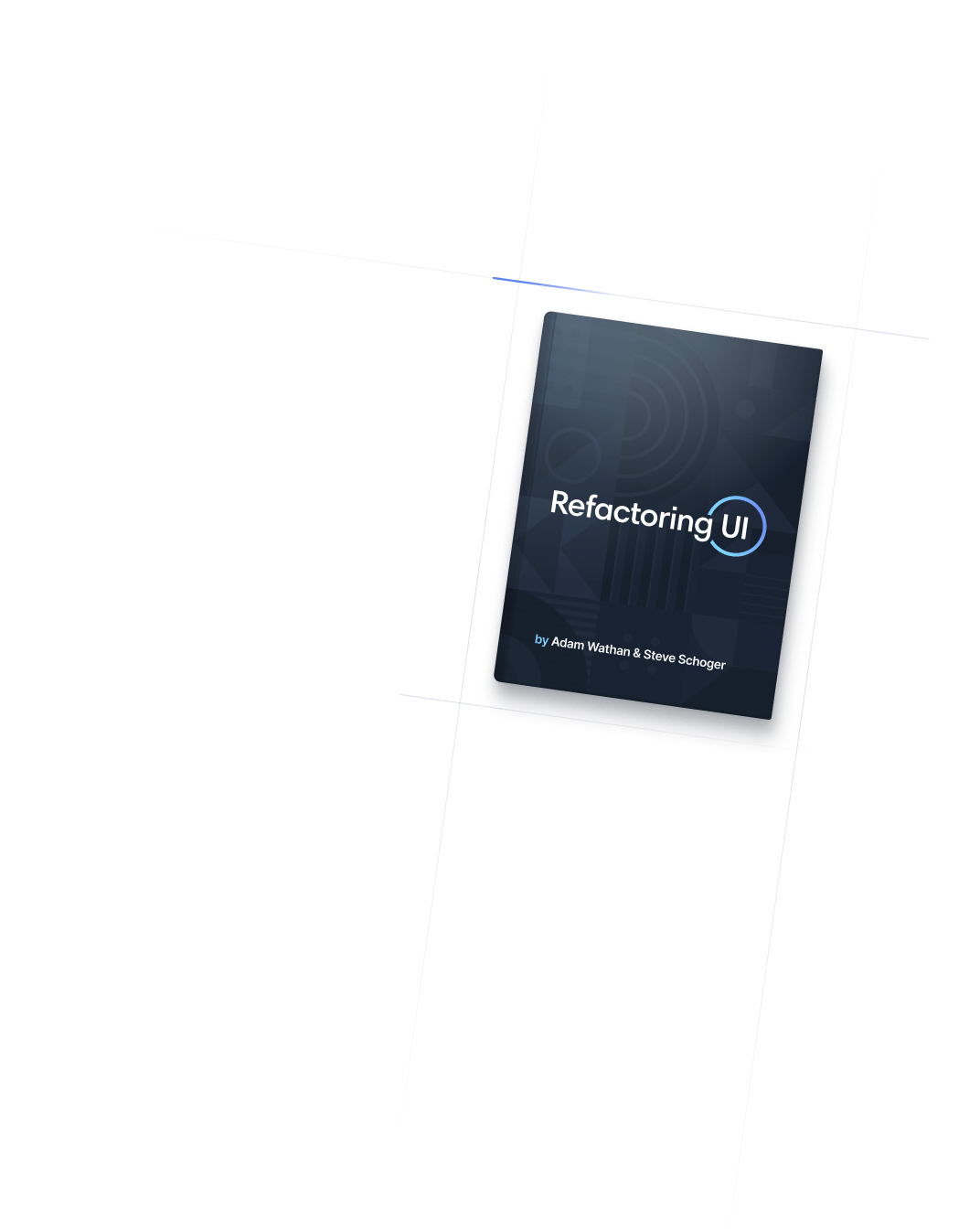
- Borders
- Outline Width
Borders
Outline Width
Utilities for controlling the width of an element's outline.
Basic usage
Setting the outline width
Use the outline-* utilities to change the width of an element’s outline.
outline-1
outline-2
outline-4
<button class="outline outline-offset-2 outline-1 ...">Button A</button>
<button class="outline outline-offset-2 outline-2 ...">Button B</button>
<button class="outline outline-offset-2 outline-4 ...">Button C</button>The default outline width is 3px.
Applying conditionally
Hover, focus, and other states
Tailwind lets you conditionally apply utility classes in different states using variant modifiers. For example, use hover:outline-2 to only apply the outline-2 utility on hover.
<div class="outline hover:outline-2">
<!-- ... -->
</div>
For a complete list of all available state modifiers, check out the Hover, Focus, & Other States documentation.
Breakpoints and media queries
You can also use variant modifiers to target media queries like responsive breakpoints, dark mode, prefers-reduced-motion, and more. For example, use md:outline-2 to apply the outline-2 utility at only medium screen sizes and above.
<div class="outline md:outline-2">
<!-- ... -->
</div>
To learn more, check out the documentation on Responsive Design, Dark Mode and other media query modifiers.
Using custom values
Customizing your theme
You can customize the outline-* utilities by editing theme.outlineWidth or theme.extend.outlineWidth in your tailwind.config.js file.
module.exports = {
theme: {
extend: {
outlineWidth: {
5: '5px',
}
}
}
}
Learn more about customizing the default theme in the theme customization documentation.
Arbitrary values
If you need to use a one-off outline-width value that doesn’t make sense to include in your theme, use square brackets to generate a property on the fly using any arbitrary value.
<div class="outline-[5px]">
<!-- ... -->
</div>
Learn more about arbitrary value support in the arbitrary values documentation.